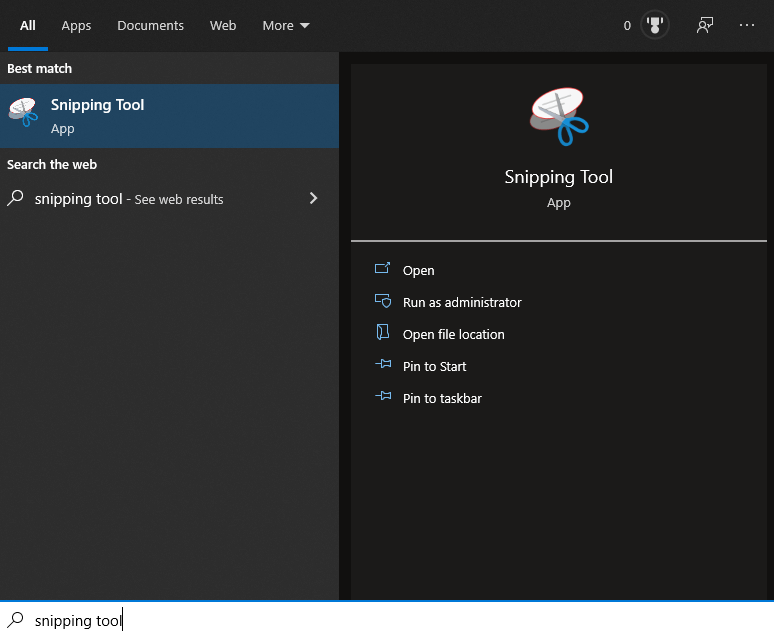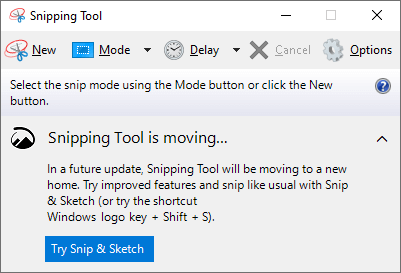Windows 內建截圖
快捷鍵:
Win+Shift+S
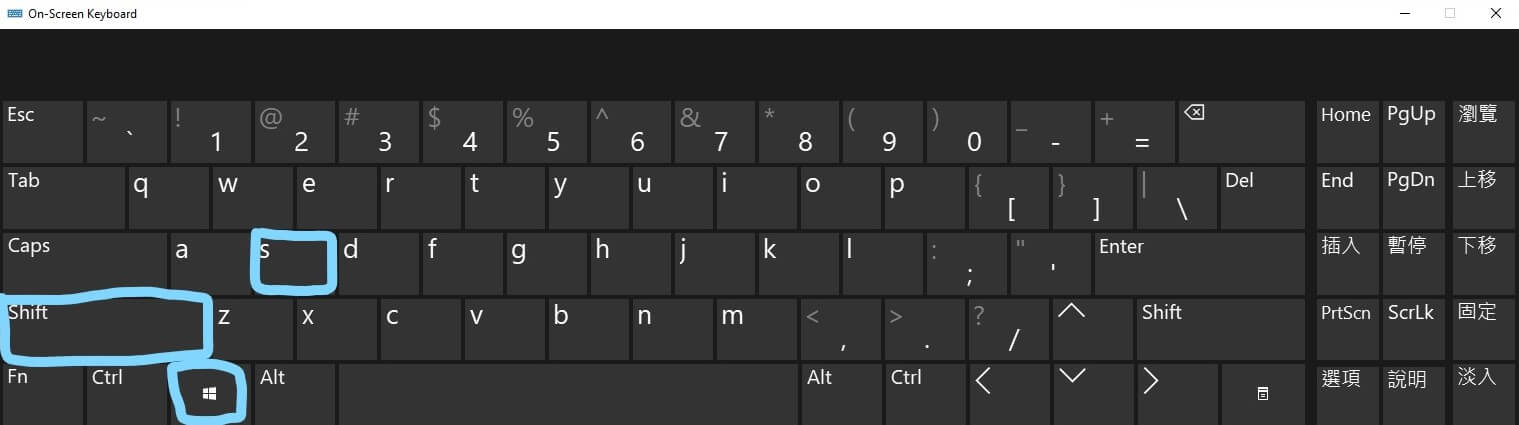
按下後在上方會出現截圖選單,可以選擇你要截圖的方式,截圖方式分別為
- 長方型截圖:選取一個矩形範圍截圖
- 手繪多邊形截圖:任意選取需要的範圍截圖。
- 視窗截圖:針對特定視窗畫面截圖。
- 全螢幕截圖:全螢幕截圖,效果和
Win+Print Srceen相同。
![]()
截圖完的圖片會存在剪貼簿當中,不會存成檔案,若需要存成檔案,則必須點選截圖縮圖再進行存檔即可
全螢幕截圖
擷取整個螢幕
快捷鍵:
Win+Print Srceen
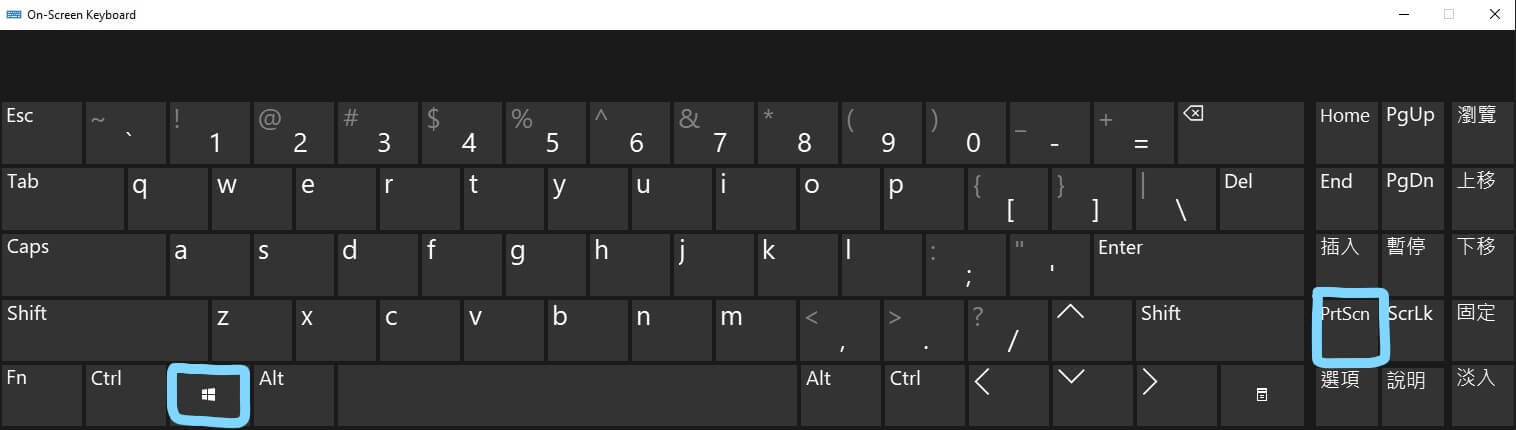
視窗截圖
只擷取指定視窗
快捷鍵:
Alt+Print Srceen
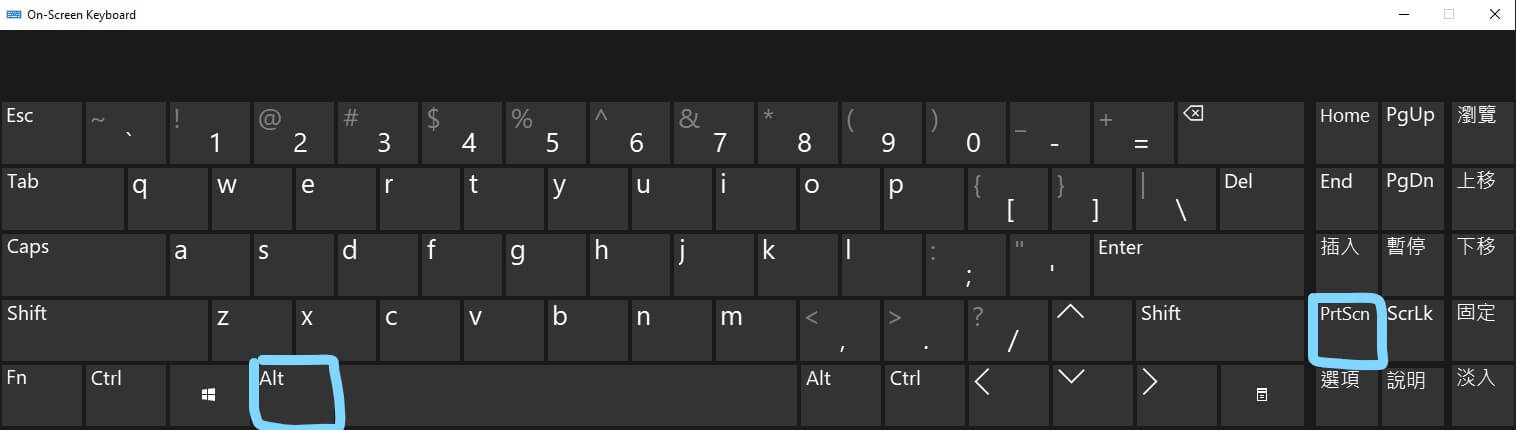
剪貼簿紀錄
顯示剪貼簿複製歷史,可以看到之前的截圖有哪些
快捷鍵:
Win+V
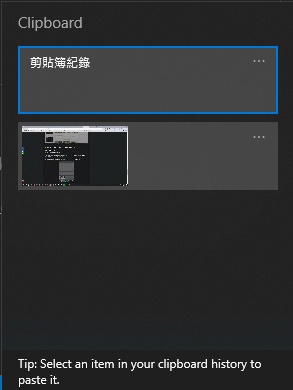
Snipping Tool 剪取工具
在 Windows 搜尋 Snipping Tool 或 剪取工具 就可以用 Windows 內建的截圖軟體