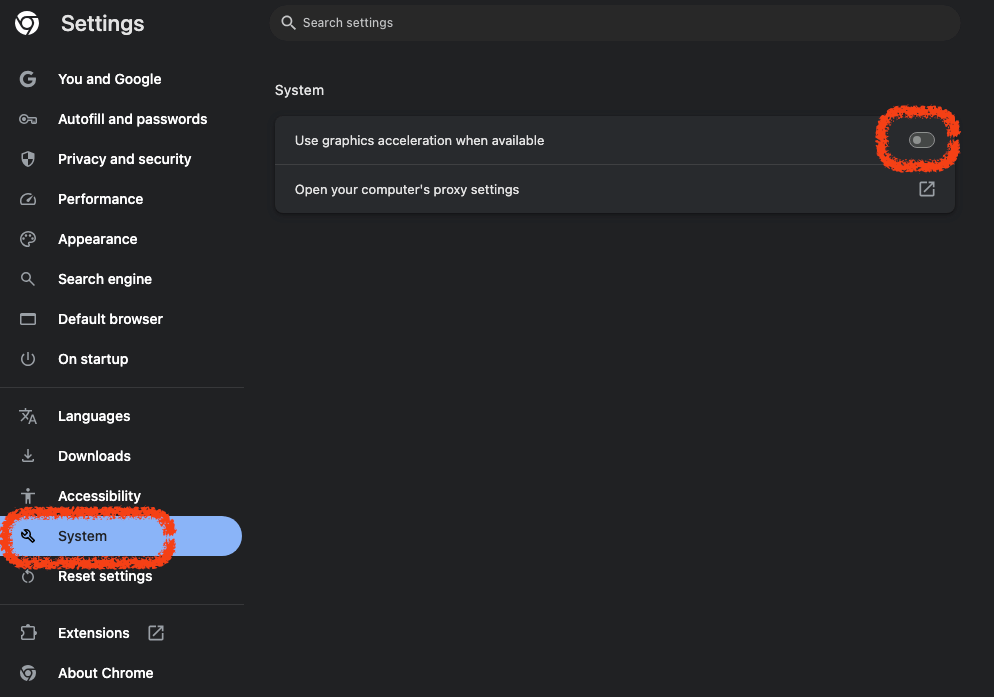Chrome Slowdown Issue After Update
Chrome suddenly experiences screen freezes, lag, and slow performance after an update, making even simple tab switching difficult.
Solutions
Disable Hardware Acceleration
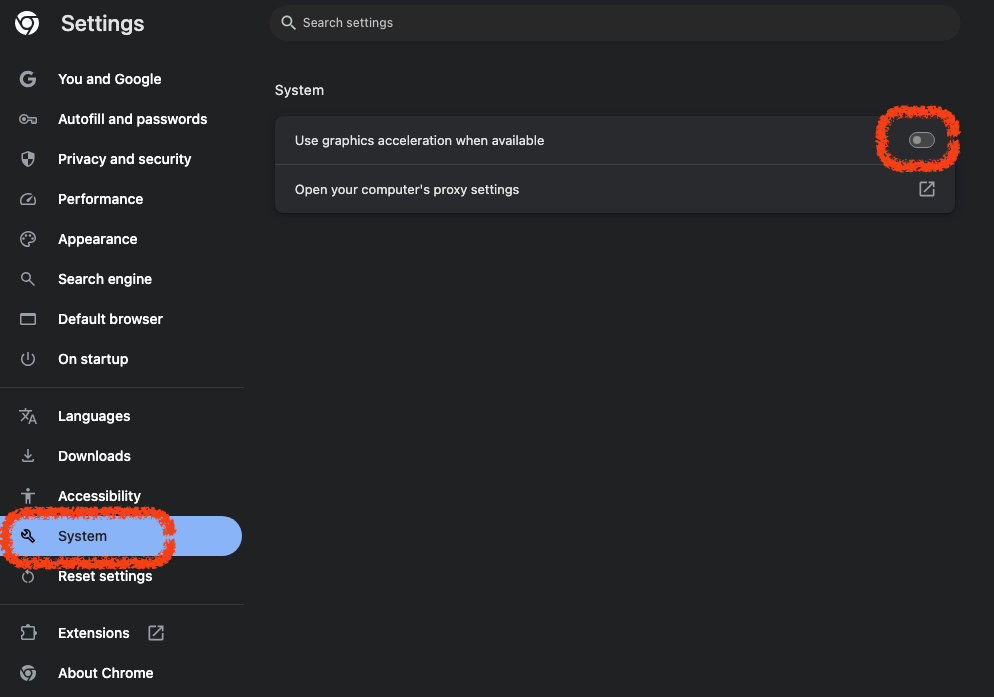
Open the Settings / System tab in the Chrome browser.
Then, turn off Use hardware acceleration when available to resolve this issue.
This feature is intended to make Chrome run more smoothly, but it may cause constant freezes and lag during normal use, especially noticeable while watching YouTube videos. Trying this solution may help.
Check Chrome Extensions
Some installed extensions may slow down Chrome after updating to their latest versions. You can identify which extension is causing the problem by checking them one by one.
- Enter
chrome://extensions/in the address bar to view all extensions. - Disable all extensions.
- Re-enable them one at a time.
- Identify the problematic extension.